How to batch multiple payments with Fipto?
Batch payments let you process multiple crypto or fiat transactions at once by uploading a single payment file via the Fipto platform. This feature is designed to help finance teams streamline high-volume operations, such as merchant settlements, disbursements to providers, or payroll. On this page, we’ll cover everything you need to know to make batch payments with Fipto; from preparing your files to confirming and tracking each transaction.
Who can make a batch payment in Fipto?
Batch payments are available to users who meet the following criteria:
- User role: You must have an Administrator or Treasurer role assigned within your Fipto account.
- Account status: Your company account must be fully verified (KYC/KYB requirements completed).
- Accessibility: This feature is currently only available via the Fipto platform (not via API).
How to prepare your batch payment file
To ensure your batch payment is processed smoothly, follow these guidelines:
- Use a .csv file for crypto payments and an .xml file for fiat payments.
- Each file can include up to 200 transactions.
- Crypto files can include multiple currencies and blockchain networks.
- Fiat files are currently limited to euro (EUR) payments.
- Do not mix fiat and crypto transactions in the same file.
Making a fiat payment
To submit a fiat batch payment:
- Prepare an
.xmlfile that complies with ISO 20022 standards. - This type of file is typically generated by your ERP (Enterprise Resource Planning) or TMS (Treasury Management System) software.
- Make sure the file includes all mandatory payment information, such as Beneficiary name, IBAN, BIC, Amount.
TipFor more information on formatting requirements and supported payment message types, you can refer to the official ISO 20022 website. Note that most ERP/TMS platforms offer ISO 20022-compliant export options.
Making a crypto payment
To submit a crypto batch payment:
Download and fill Fipto's .csv template by clicking the “Download template" button from the "Batch Payment" flow (see next section).
(Open it using Microsoft Excel or Google Sheets. After completion, export it as a.csv file to ensure compatibility.)
ImportantThe downloadable template includes a "CSV field instructions" row for guidance. You must remove this row from the file before uploading it, as it cannot be parsed by our system.
The .csv template includes the following fields, here is how you should fill them:
| Field | Description |
|---|---|
| reference | Optional reference for your payment. Leave blank if not applicable. |
| source_wallet_id | Fipto ID of the wallet that will be debited. |
| currency | Currency to send (e.g., USDC, EUR). |
| amount | Amount to send. |
| beneficiary_digital_address | Wallet address of the recipient. |
| beneficiary_digital_address_tag | Tag/memo for the address (used on some blockchains). Leave blank if not relevant. |
| beneficiary_company_name | If the beneficiary is a company, enter the full name. Leave blank for individuals. |
| beneficiary_first_name | If the beneficiary is an individual, enter their first name. Leave blank for companies. |
| beneficiary_last_name | If the beneficiary is an individual, enter their last name. Leave blank for companies. |
| beneficiary_street_address | Street address of the recipient. |
| beneficiary_zip_code | Postal or ZIP code of the recipient. |
| beneficiary_country_code | 2-letter ISO country code (e.g., FR for France). |
| beneficiary_city | City where the recipient is located. |
| beneficiary_custodian_provider | If the wallet is hosted by a custodial provider, specify the provider’s name. Leave blank if self-hosted. |
| beneficiary_self_custody_confirmed | If sending to a self-hosted wallet, type TRUE to confirm you know the wallet owner. |
| beneficiary_custodian_provider_website | If a custodian is listed, include their website. |
Uploading and validating your payment file
To initiate a batch payment on Fipto, follow these steps:
- Log in to your Fipto account.
- Click “Move money” at the top of the left menu.
- Select “Send”.
- Choose “Batch Payment”.
- Confirm the currency type: fiat or digital (crypto).
- Upload your prepared payment file and click “Import”.
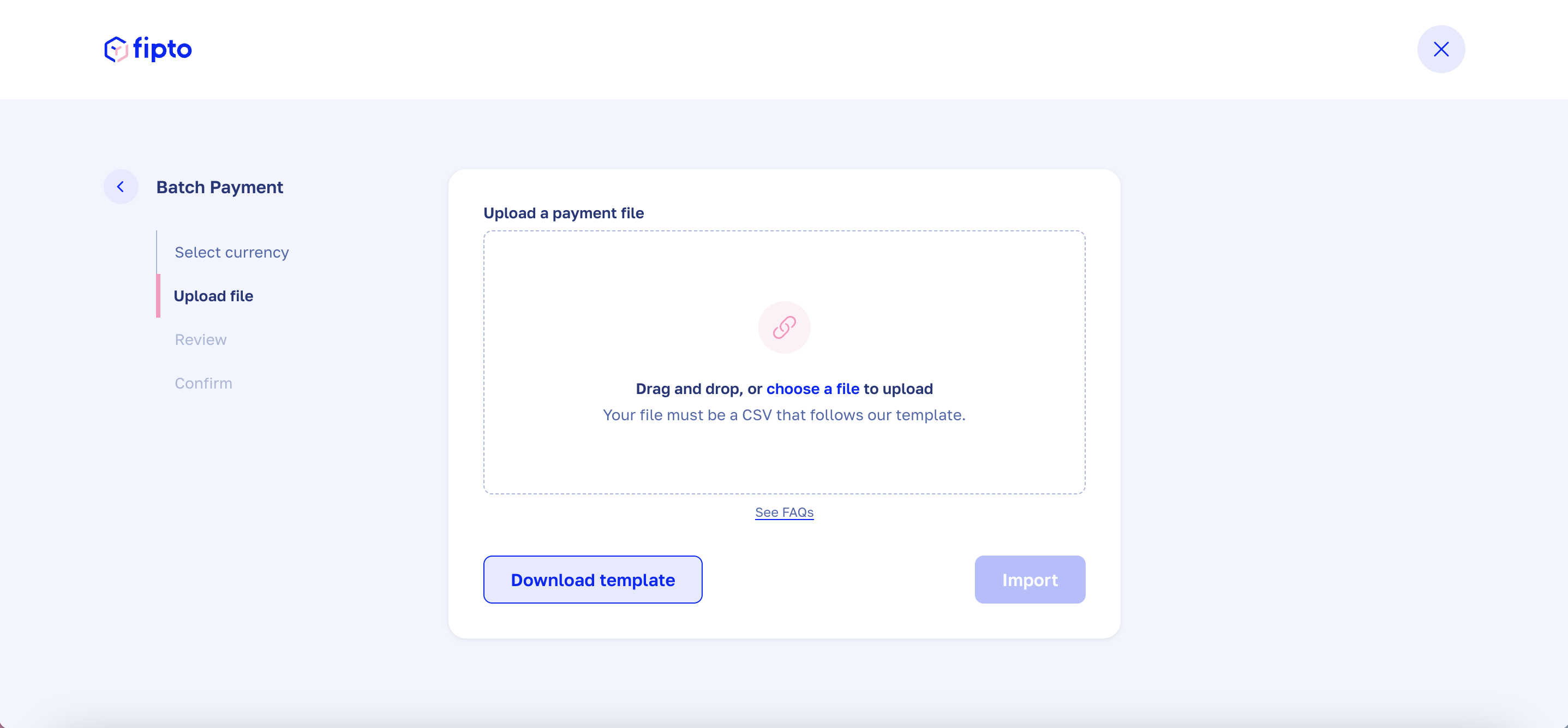
Once uploaded, Fipto will automatically scan your file for formatting errors or missing fields. If any issues are found, you’ll see an error message on screen prompting you to correct and re-upload your file.
ImportantIf any errors are encountered in the process, they must be corrected in your original file and re-uploaded as a new payment file. Transactions cannot be individually edited in the platform after submitting a payment file.
Confirming and processing your batch payment
Once your file is validated, you’ll be taken to a payment summary screen. Here, you’ll see all the transactions listed with their associated currencies, amounts, and beneficiaries.
-
Review the payment summary carefully.
-
Click “Continue” to proceed to confirmation.
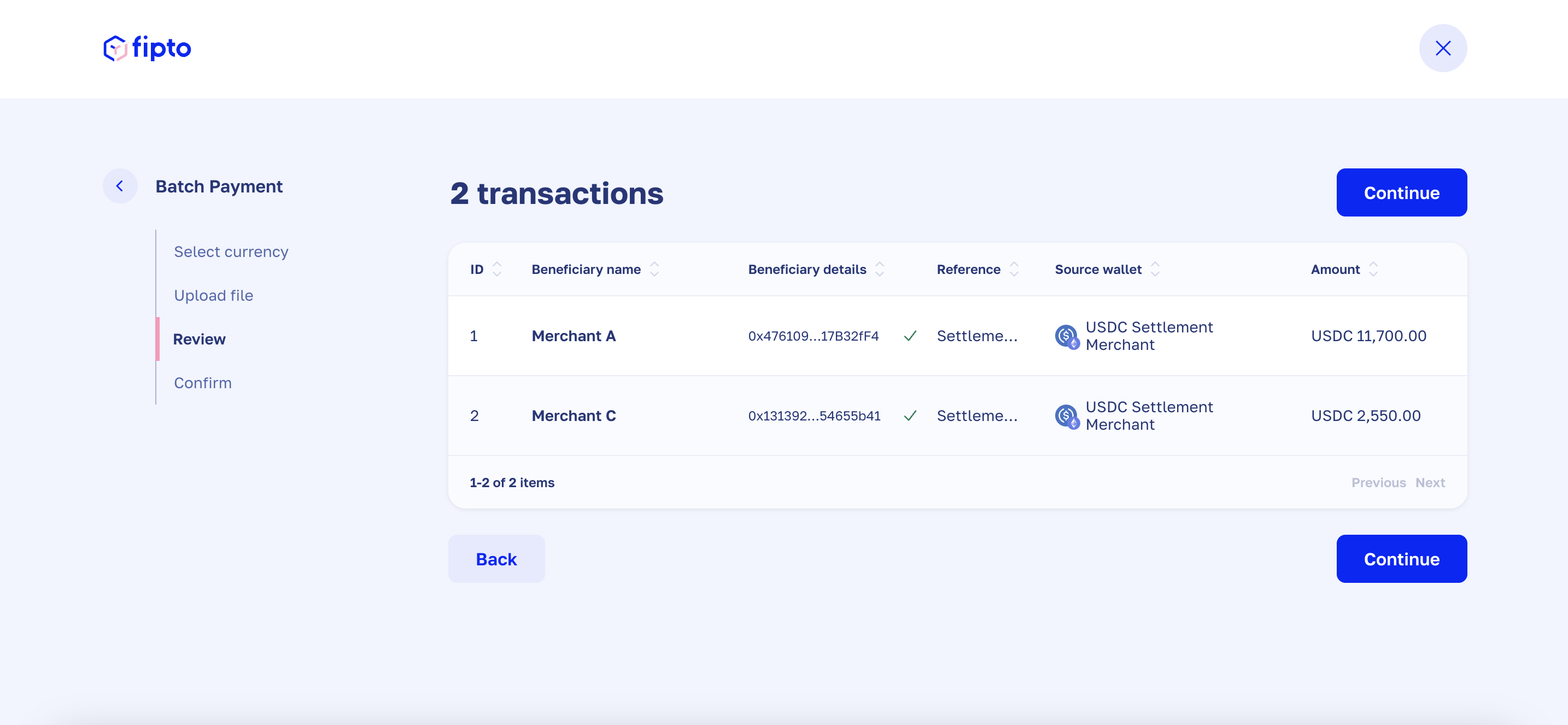
-
Enter your Two-Factor Authentication (2FA) code to authorize the payment.
-
Click “Confirm” to finalize and submit the batch payment.
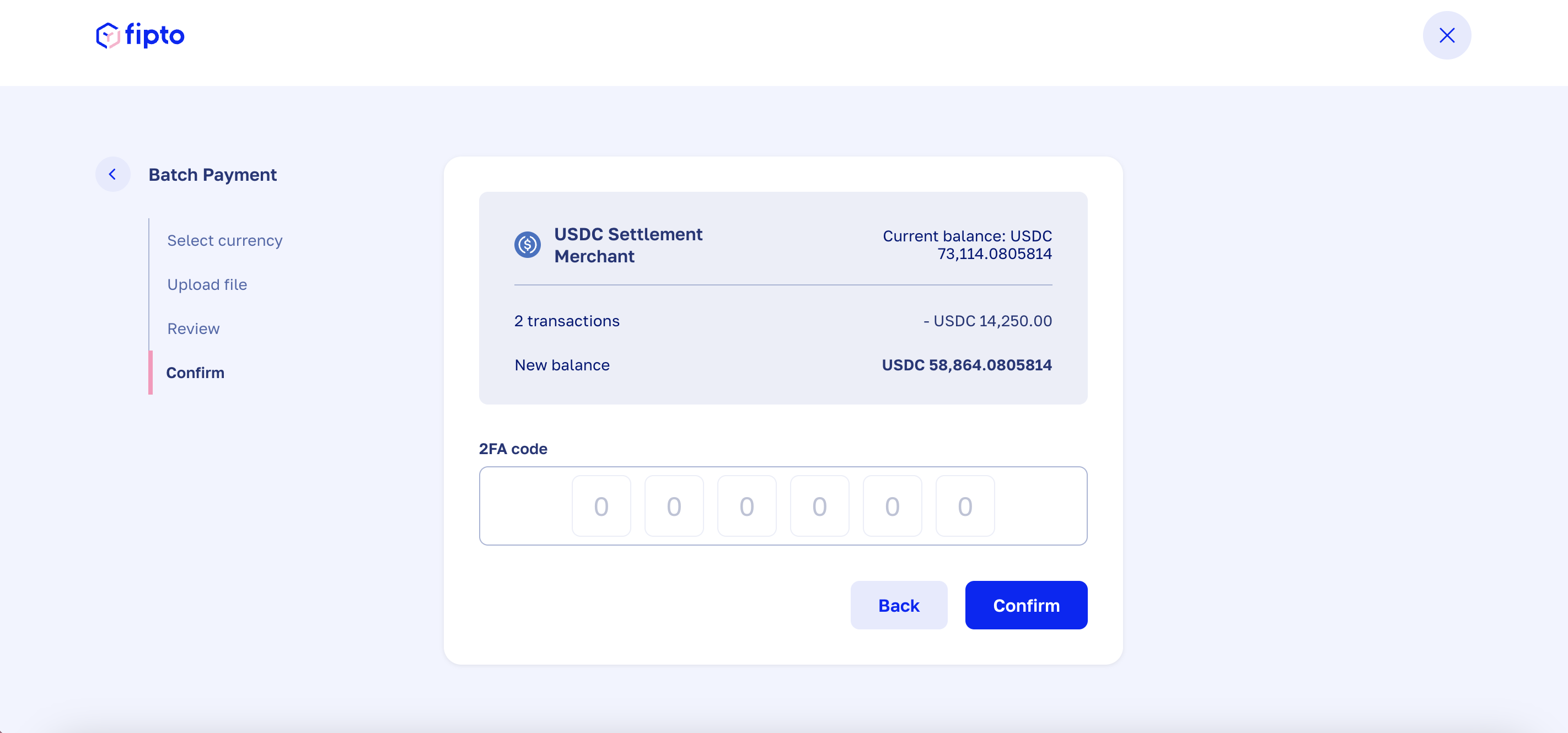
Once submitted, Fipto processes the payments from your file and updates their status. You can view the progress of each transaction in the “Transactions” tab:
- In process – Payment is underway.
- Completed – Payment has been successfully sent to the recipient.
ImportantTwo-Factor Authentication is mandatory for all payments. You may also activate a multi-signature flow, requiring at least two users to approve each transaction for increased security. To enable this feature, you can contact your account manager or the support team at [email protected].
Supported currencies and payment limits
You can use batch payments to send both fiat and crypto currencies through the Fipto platform. A few key points to keep in mind:
- Fiat and crypto payments must be submitted in separate payment files (an .xml file for fiat payments or a .csv file for crypto payments).
- Each payment file can include up to 200 transactions.
- For the latest information on supported currencies and networks, visit the Fipto documentation here.
Updated 7 months ago